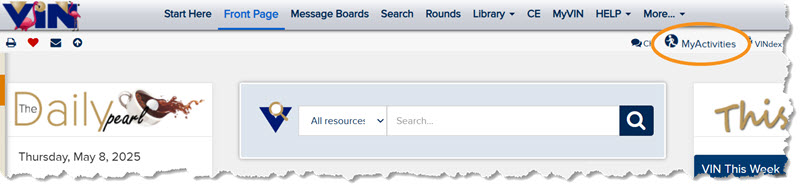
What is MyActivities (aka Ctrl+M)?
How do I access MyActivities?
Timeframe
Sort
Updated? column
Tab descriptions
What is MyActivities (aka Ctrl+M)?
Did you forget to subscribe to a discussion you wanted to follow? Are your MySubscriptions or MyDiscussions lists getting a little cluttered? Need to recreate a past Search to revisit the results? With the MyActivities tool you can track and manage all of your message board and search activities in one place.
TRY IT - MyActivities
Back to top
How do I access MyActivities?
There are five ways to open the MyActivities window:
- Type Ctrl+M on your computer keyboard

- Open the VINdex (Ctrl+E) and scroll down to click on MyActivities
Note: The VIN universe is always expanding! As new tools and resources are continually added to the VINdex, MyActivities might not appear at #40 as shown.
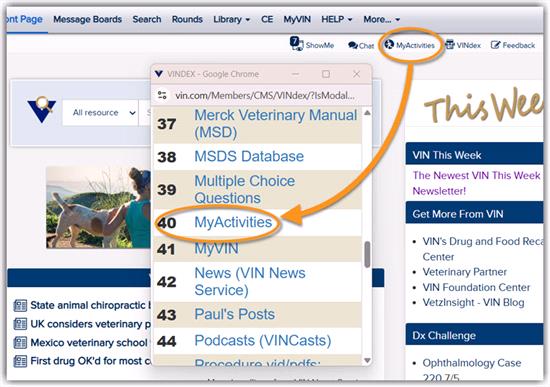
- Click the MyActivities icon in the page header
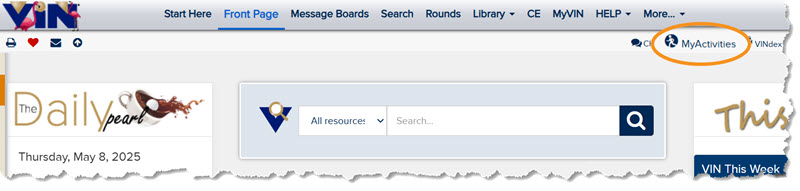
- From the Message Boards home page, click on Open MyActivities (next to My Recent on the left side of the page)
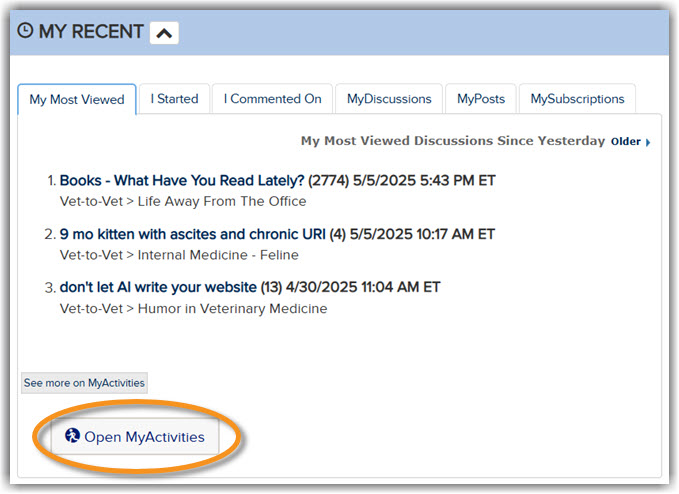
- Click the My Searches link on the VIN Search page (just to the right of the Search box)
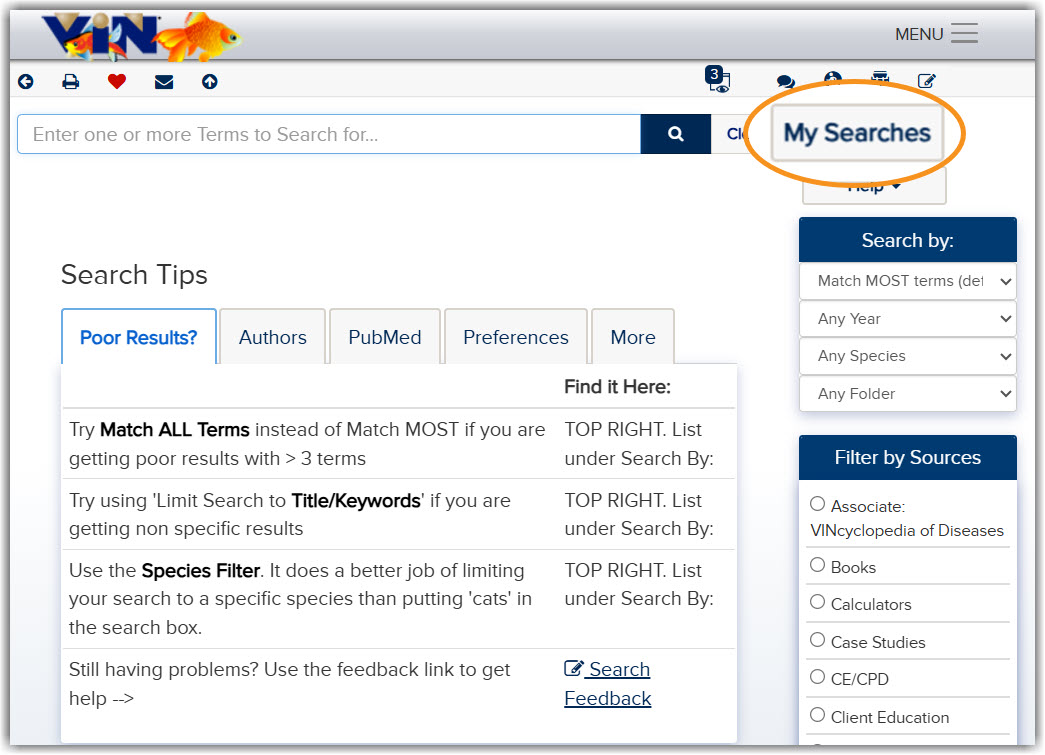
Tip: If you use Ctrl+M, make sure your browser is set to allow pop-ups from VIN.
Back to top
Timeframe
Each tab contains details on searches you've performed and the different types of your message board participation, which you can filter by a specific time frame.
Set your time frame by typing your start and end dates into the corresponding text boxes and then click on the Filter button. By default, you will see the activities for last 2 weeks.
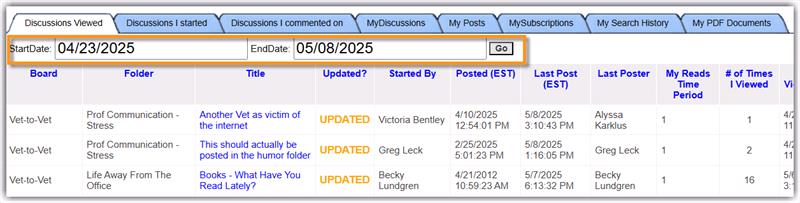
Back to top
Sort
To sort your message board activity by the different criteria click on the blue column header.
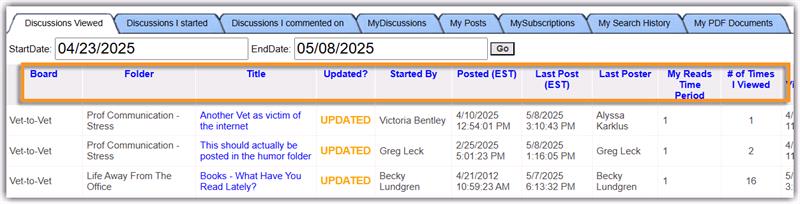
Back to top
Updated column
You will see Updated in the Updated? column if additional posts have been added since your last visit.
Back to top
Tab descriptions
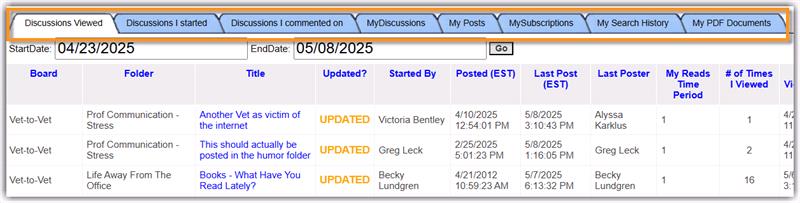
- Discussions Viewed: All discussions you've read within the specified time frame.
- Discussions I started: All discussions you've initiated during the specified time frame.
- Discussions I commented on: All discussions you've replied to within the specified time frame
- MyDiscussions: All discussions you've added to your MyDiscussions.
- Search for a particular discussion using the search bar
- Check the box in the Remove column at the end of any discussions you want to remove, or select Check All
- Click the Remove Checked Discussions button at the bottom of the page.
- My Posts: All of the posts you've made on the message boards, whether you started a discussion or replied to one.
- MySubscriptions: All discussions you've subscribed to.
- Search for a particular subscription using the search bar.
- To cancel subscriptions, check the box in the Remove column at the end of any subscriptions you want to cancel or select Check All.
- Click the Remove Checked Subscriptions button at the bottom of the page.
- Learn how subscriptions work.
- My Search History: Criteria and results for all searches you've performed within the specified time frame.
- Click on the link in the Search Source column to re-create the search and view the results in a new window.
- My PDF documents: PDF documents you've downloaded, listed chronologically by the date/time created. From here you can re-create a PDF by clicking the Create PDF icon, or go to the original page.
Back to top