Where can I find MyCalculations?
From MyVIN:
- Click on MyVIN in the Main Navigation bar at the top of most VIN pages.
- Select Stuff.
- Select MyCalculations.
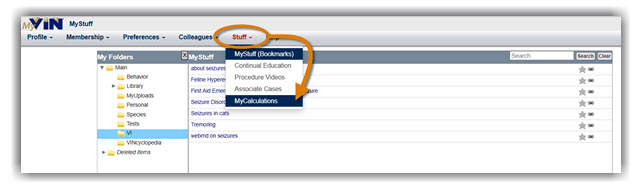
From the VINdex:
- Click the VINdex icon near the top of most VIN pages

- Select Calculators/Conversions.
From the Calculators and Conversion Tables section of the VIN Library:
- Select the VIN Calculators Main page.
- Click the Patients tab.
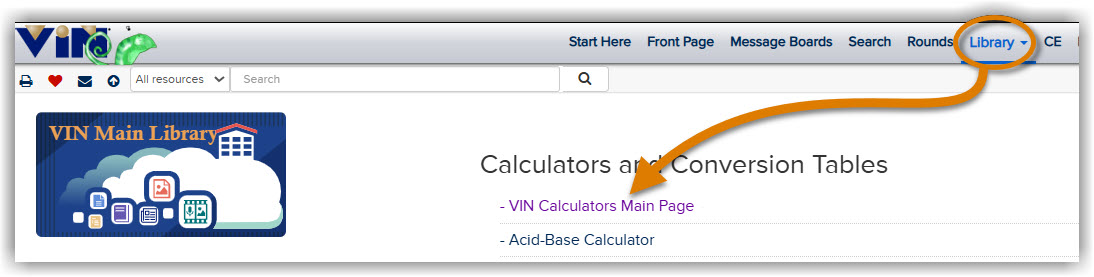
Create a new calculation for an existing patient:
- Click to select an existing patient record from the left side of the page.
- Click Start New on the right side of the page.
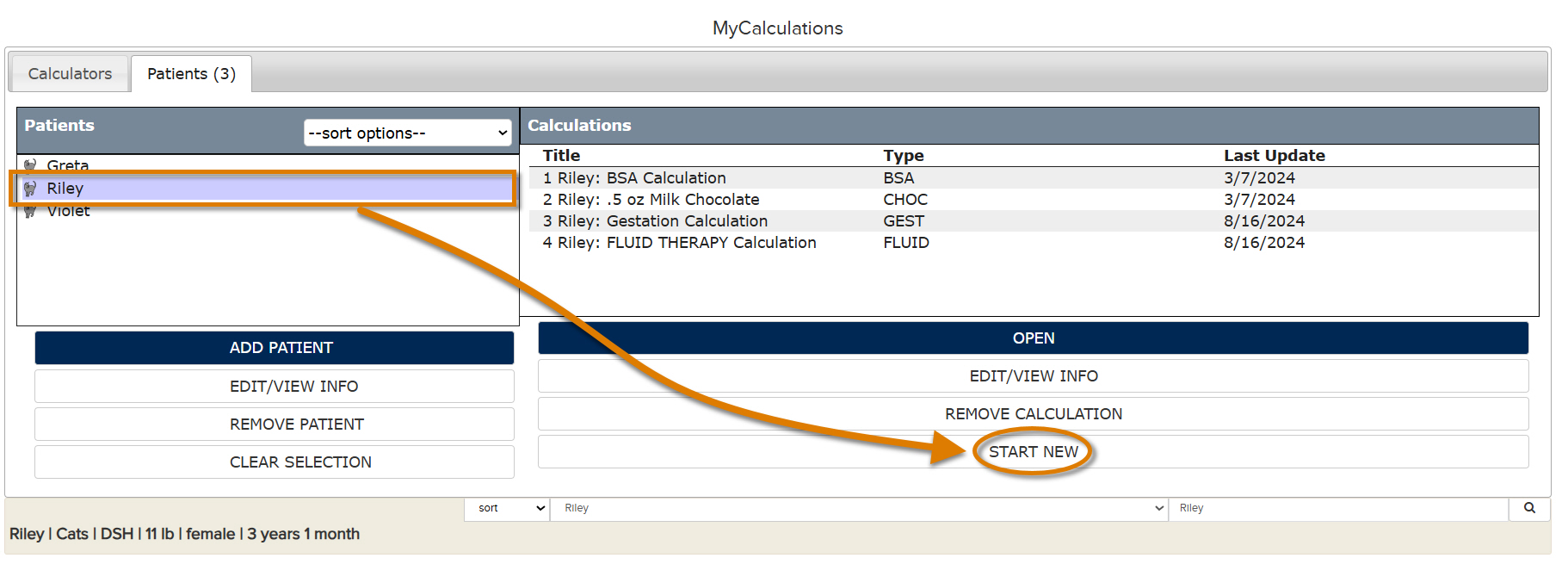
- Choose a calculator & complete a calculation.
- Click Save to MyCalculations.
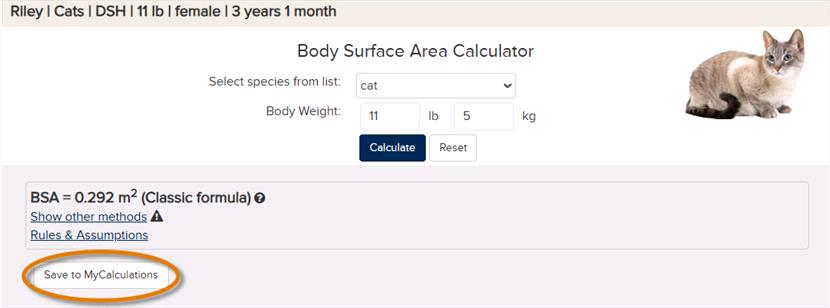
Create a new patient record
- Select the Patients tab in MyCalculations.
- Click Add Patient.
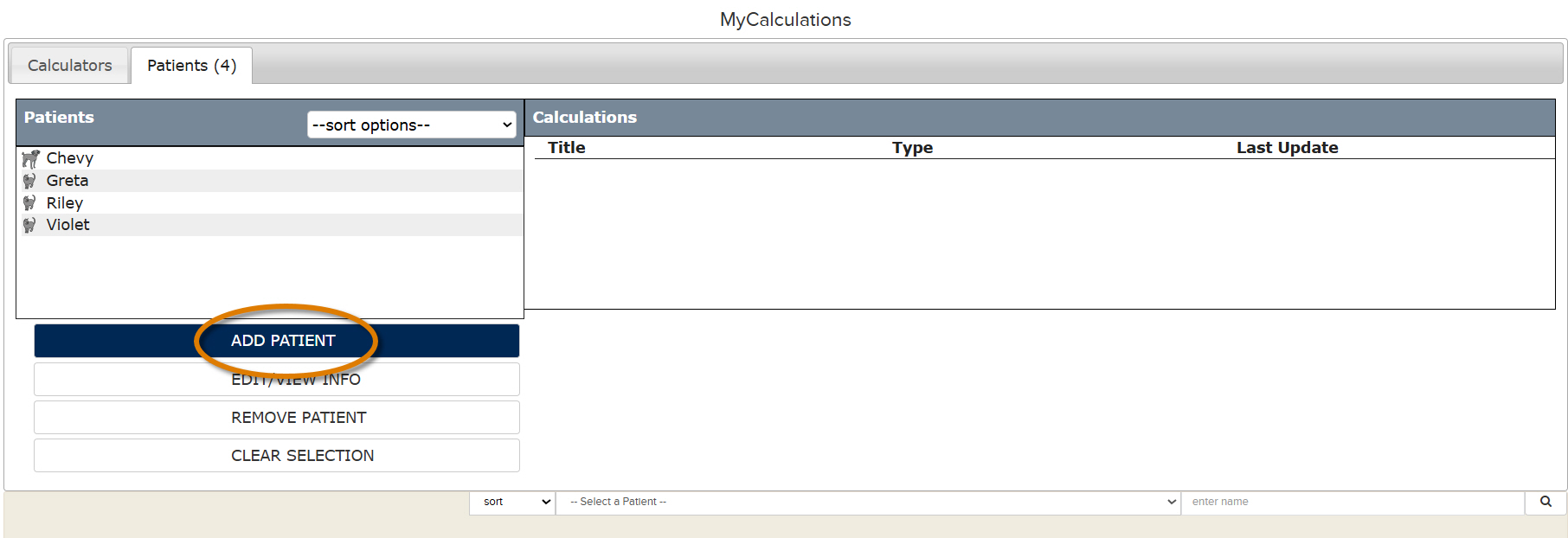
- Fill out the form with the patient's details.
- Click Submit.
The patient's information and number of saved calculations now appear in the Patients column on the left side of the page. When a patient is selected, age and weight details will show at the bottom of the window.
The type, date, and title of any calculations you've performed for each patient will appear in the column on the right side of the page.
View or edit a patient record:
- Click the patient's name.
- Click Edit/View Info.
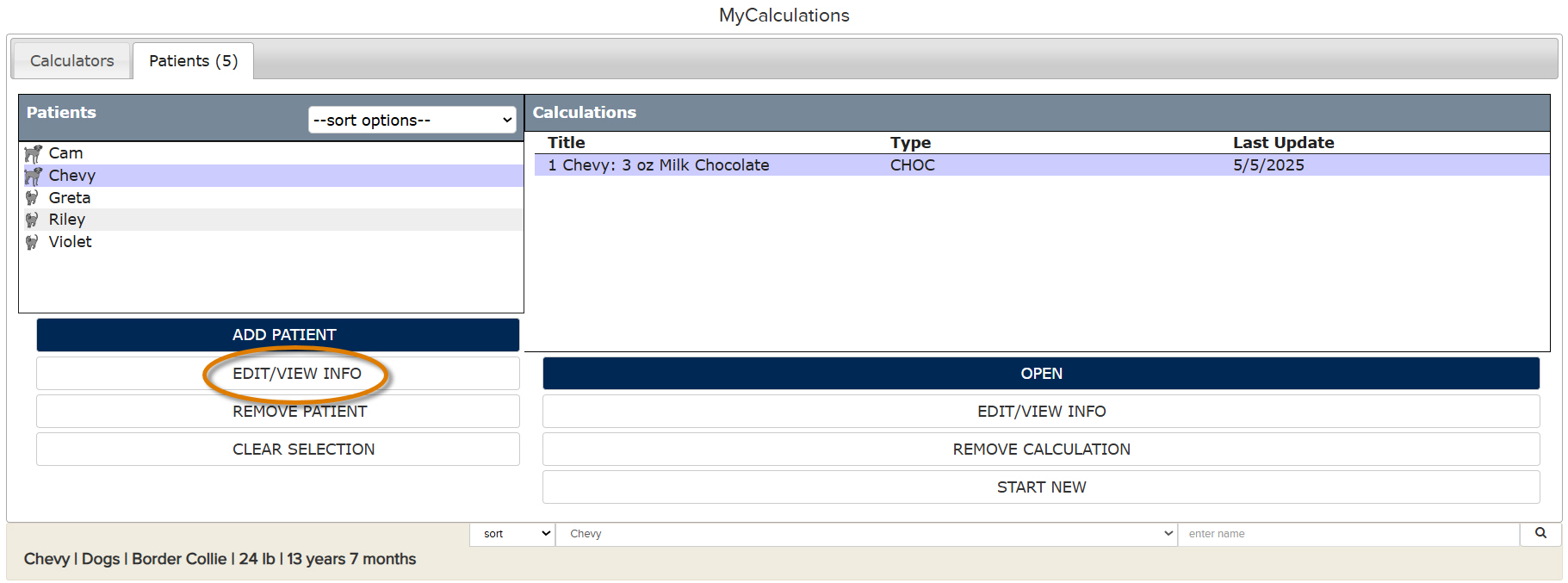
View or edit a calculation:
- Click the patient's name.
- Click a calculation from the right side of the page.
- Click Open to view the calculation.
- Click Edit/View Info to add comments.
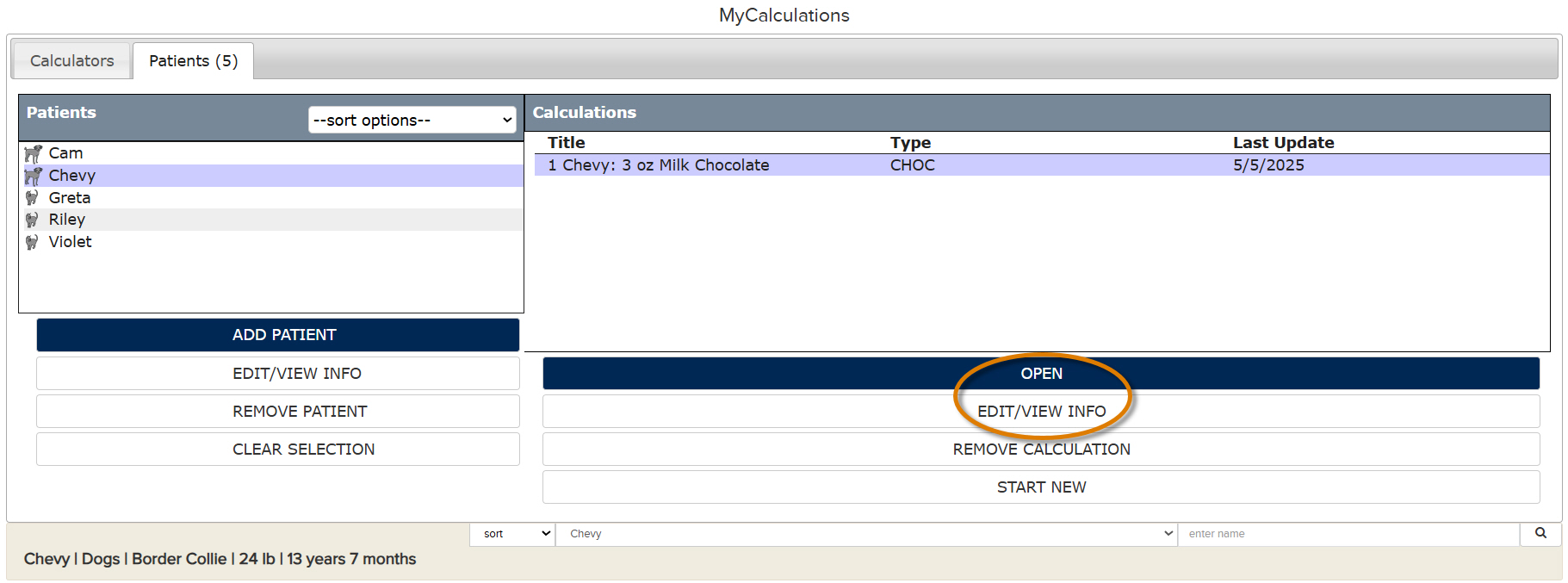
Remove a patient record:
- Click the patient's name.
- Click Remove Patient.
- Click Yes to confirm.
Remove a calculation:
- Click a calculation from the list on the right.
- Click Remove Calculation.
- Click Yes to confirm.